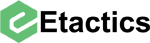Etactics has added new features within our IntelliClaim platform to provide our customers easy access to more data related to Explanation of Benefits and Denial data.
DISCLAIMER: All screenshots contain 'dummy' data. It does not represent real PHI or check data.
1. New Denial and Payment information available in IntelliClaim
These changes will affect how users can interact with IntelliClaim to access denial and payment data including Payment Status, Denial Code, or Denial Category.
How Does it Work?
Under the ERA screen and the Payments tab, there are 3 new columns available. These columns are Pay Status, Denial Code, and Denial Category.
Pay Status displays one of the following statuses based on the payment information as received by the insurance company:
New
Payment
Takeback
Not Determined
Zero-Pay Denial
Zero-Pay Deductible
The Denial Code column displays the alphanumeric denial code associated with the specific reason for the denial as provided by the insurance company. These are referenced as CARC/RARC codes on the payment.
The Denial Category column displays which category the denial falls under based on the denial code. Examples include, “Non-Covered,” “Contractual,” and “Timely Filing.”
Expanded search criteria
In addition to the added columns, there are now additional search criteria for Payment Status, Denial Code, and Denial category. These fields allow you to refine your search query and more easily locate specific records.
Payment Status and Denial Category both offer dropdowns allowing you to select which of the statuses or categories you would like to search for. Denial Code is a free text field that allows you to search for specific denial codes.
Example: Entering a Denial Code of “22” will show you any claims with a CO-22 code. This code indicates care may be covered by another payer per coordination of benefits among all checks.
*Note: If the search criteria is set where Payment Status does NOT = “Zero-Paid Denial” and Denial Code or Denial Category is populated, the table will return no results.
The Denial Code & Category will only populate when Payment Status = Zero-Pay Denial.*
Why is this important?
Being able to search and filter on payment statuses and denial categories allows users to tie the results back to specific revenue cycle management goals. By filtering on claims with “Timely Filing” or “Zero-Pay Denial” statuses, it helps organizations streamline their workflows and reduce the days in accounts receivable.
Combined, these two feature releases give users more control over their claims data analysis and help them make informed decisions about which denials to appeal and when to take action.
2. New Annotated EOB view
In addition to the changes above, the search results under the Remits page in IntelliClaim now also include the ability to view an Annotated EOB.
The Annotated EOB view is an individual payment-level view that highlights the specific denial reason codes for a specific payment. It gives users a quick, high-level view of adjustments so users can take immediate action, like appealing a denial CARC code.
How Does it Work?
In IntelliClaim, there are two ways to find the Annotated EOB under the ERA page.
Option 1:
Navigate to the Payments Tab
You will see a new column titled AEob.
If you click on the icon, the Annotated EOB will open in a pop-up. (see below)
Option 2:
If you navigate to the Checks tab, you can click on the blue EFT Number which takes you to Payment Details and the NEW Annotated EOB.
Annotated EOBs can also be saved and printed as PDFs. Here’s how:
Find the desired AEob and click the paper icon to open it.
In the upper left corner, click Print.
In the pop-up window, select the Destination. Choose “Save as PDF” to save as a PDF file or click the dropdown to find and select a printer device
Click ‘Save’ or ‘Print’ to finish.
Changes
The ability to view Annotated EOB’s within IntelliClaims.
The ability to print or save the Annotated EOB as a PDF.
User Impacts
None
Support
For questions, comments, or concerns, please contact our EDI Customer Support at edisupport@etactics.com, 330-342-0568 Option 1, Attn: Grace Baran or Albert Battistelli.